1
From your Home screen, go to Vehicles section in the menu.
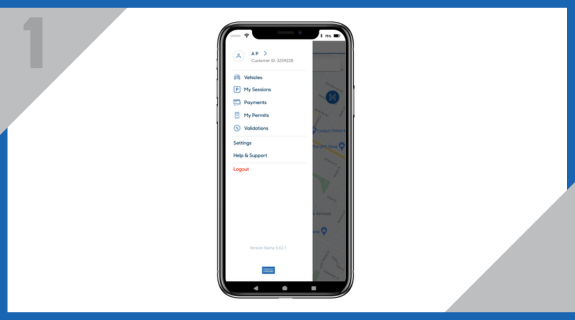
From your Home screen, go to Vehicles section in the menu.
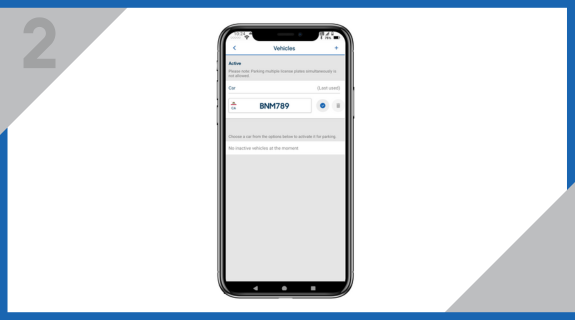
Click on the Add sign at the top-right corner of the screen
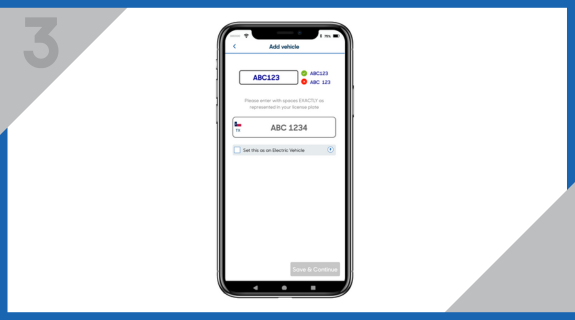
Select the state where your vehicle is registered, then add in your new license plate number
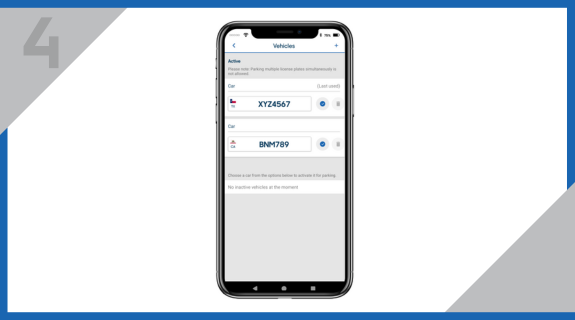
Your new vehicle is now added to the profile.
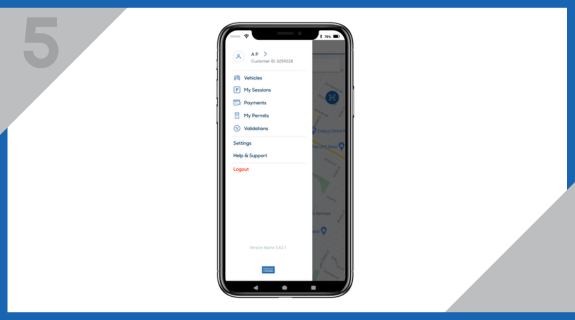
Now, we go back to the Home screen, and go to the ‘My Permits’ section of the menu

Select the active permit to which new license plate addition is required. There is an Edit button in the Vehicle row of your permit details
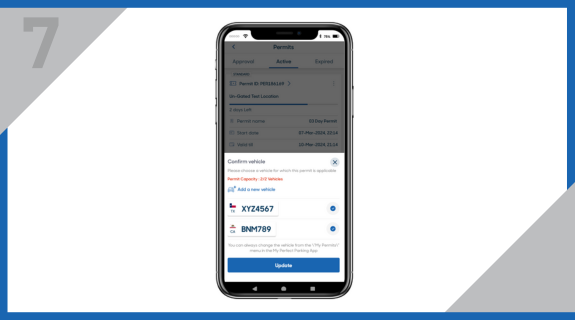
Select all the vehicles you want to attach to this permit, then click on Update.
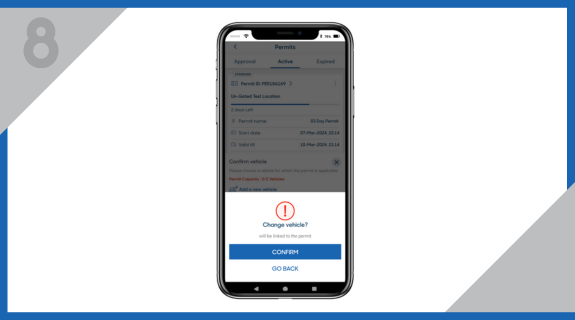
Review your choices, and click on Confirm to proceed.
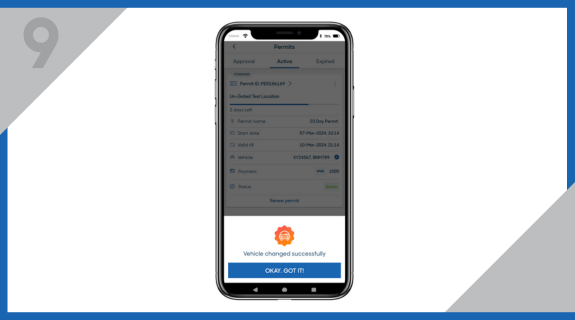
A pop-up appears confirming the completion of the process.
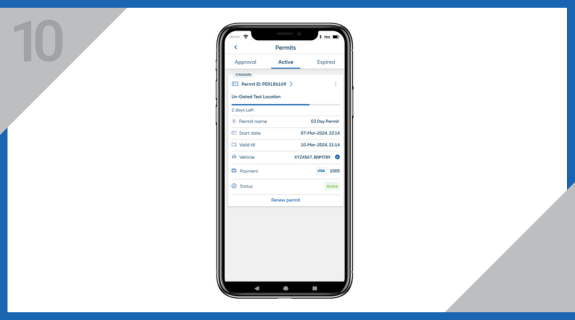
You can now view all the vehicles attached to the permit in the Vehicle row of the permit details